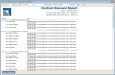Employment Contract Entry
Use the fields on this page to add or edit contract data.
| Field | Description |
|---|---|
| Code | Required. Identifies the contract. This code must be unique across all contracts. Once the code has been saved, it cannot be changed. It also cannot be deleted once it has been used in payroll, assigned to an employee or assigned to a position. |
| Description | Required. Complete name of the contract. This name will be applied to an employee’s job. |
| Payroll Start Date |
Required. Date range during which contract payments will be processed through payroll. |
| Payroll End Date | |
| Contract Start Date |
Date range during which the contract is in effect. This date range will display on printed contracts. |
| Contract End Date | |
| Contract Days |
Total number of days the contract is in effect. |
| Pay Periods | Total number of pay periods over which contract will be paid. |
| Payroll Hours Code | Hours code used to pay the contract employee. The drop-down will contain all hours codes that have the Apply to Contract Pay box checked in Maintenance. |
| Retirement Hours Code (Michigan customers) |
Used to define the ORS hours that will default for an employee, eliminatiing the need to set up separately scheduled hours. An entry in one field requires an entry in the other. For the fields to show, permission must be given to them through the Retirement Hours security component in Maintenance (Maintenance > new world ERP Suite > Security > Users > User > Permissions). |
| Retirement Hours (Michigan customers) | |
| Status | Active or Inactive. |
| Last Used in Payroll | Last time the contract was processed in a payroll. This date is display-only. |
|
Last Changed Date User |
Last time the data of the selected contract was changed and the name of the user who changed it. |
| Comments | Free-form comments related to the selected contract. |
All data from this page will default to the employee record when the contract is attached to an employee through the Workforce Administration Contracts tab.
When the data on this page is edited as part of a contract renewal, if you want the renewal to occur automatically for employees who are associated with this contract and who have the Active and Renew Contract boxes checked on the Contracts tab in Workforce Administration, click the Renewal button. The Renewal pop-up will open.
If you only want to generate a report showing the employee contracts that will be renewed, leave the Report Only box checked, and click OK. A ![]() Contract Renewal Report will display in SSRS format, giving you the options to view it in other formats or send it to myReports.
Contract Renewal Report will display in SSRS format, giving you the options to view it in other formats or send it to myReports.
If you want the contracts to be renewed, uncheck the box, and click OK. The report also will be displayed. For each employee, the renewed contract will be added as a row in the Employee Contracts grid on the Contracts tab, with the payroll start and end dates and the contract start and end dates defaulted from the Employment Contract Entry page. The job grade/rate will be used to fill in the contract amount. All other data from the employee’s currently active contract will be copied to the renewed contract and may be edited. Only one contract may be renewed at a time.
Note: Since a snapshot of the job grade is taken at the time of renewal, it is recommended that you process pay rate changes prior to contract renewals.